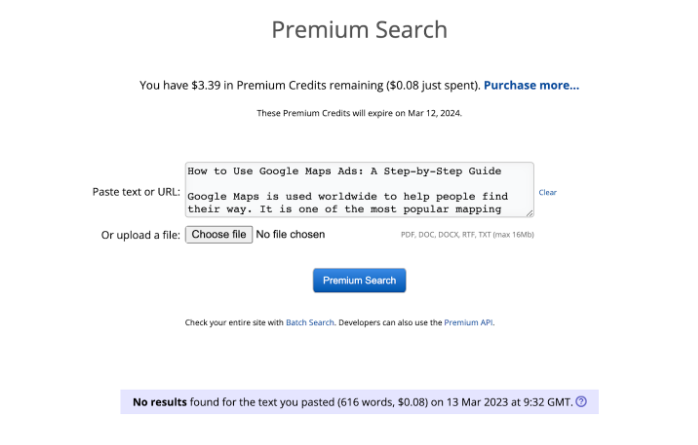Google Maps is used worldwide to help people find their way. It is one of the most popular mapping applications. This is why Google Maps is a great and powerful advertising platform for businesses of all sizes. With Google Maps Ads, you can reach potential customers right when they are searching for products or services nearby.
In this article, I will show you how to use Google Maps Ads and provide a step-by-step guide to help you get started.
What Are Google Maps Ads?
Google Maps Ads appear on Google Maps when users search for products or services in a specific area. These ads appear as pins on the map and can include information such as the business’s name, location, hours, and reviews.
Google Maps Ads are a powerful tool that you can use to increase your visibility and attract more customers. You can easily reach potential customers when they are looking to purchase by appearing at the right moment.
How to Use Google Maps Ads
Here’s a step-by-step guide to using Google Maps Ads:
Step 1: Set Up a Google Ads Account
You need a Google Ads account to create Google Maps Ads. If you don’t already have an account, you can sign up for free at ads.google.com.
Step 2: Create a New Campaign
Once you’ve set up your Google Ads account, and linked your Google my business account to Google Ads, you can create a new campaign for your Google Maps Ads. To do this, click the “New Campaign” button and select “Local Campaign.”
Step 3: Set Your Campaign Settings
In campaign settings, you can set your budget, location targeting, ad format, and bidding strategy. Make sure to choose a budget that works for your business and target the areas where you want your ads to appear.
Step 4: Create Your Ad
Once you’ve set your campaign settings, you’ll need to create your ad. Google Maps Ads can be in the form of a pin on the map or a promoted location. You can customize your ad with your business’s name, location, hours, reviews, and other relevant information.
Step 5: Launch Your Campaign
Once you’ve created your ad, you can launch your campaign and reach potential customers on Google Maps. Make sure you monitor your campaign performance and make adjustments as needed to ensure that you’re getting the best results possible.
Tips for Using Google Maps Ads
Here are some tips to help you get the most out of your Google Maps Ads:
Use eye-catching visuals: Your ad should stand out on the map and attract the attention of potential customers. Use high-quality images and visuals to make your ad more appealing.
Include relevant information: Make sure that you include all relevant information in your ad, such as your business’s name, location, hours, and reviews. This will help potential customers make an informed decision about whether to visit your business.
Use location extensions: Location extensions allow you to include all your important information. You can include your business’s address, phone number, and hours in your Google Ads. This can help potential customers find your business and make it easier for them to contact you.
Monitor your campaign performance: Keep an eye on your campaign’s performance and make adjustments as needed to ensure that you’re getting the best results possible.
Conclusion
Google Maps Ads are a powerful tool for local businesses looking to increase their visibility and attract more customers. By following the above steps and tips, you can create effective Google Maps Ads that will help you reach potential customers. Start using Google Maps Ads today and take your digital marketing to the next level!
Copyscape Results